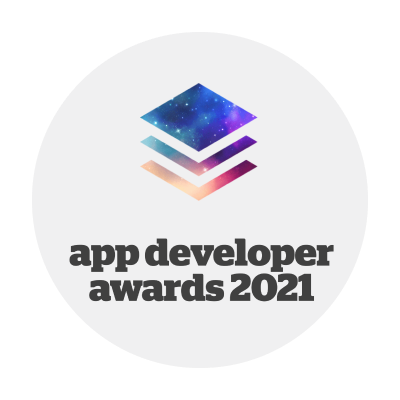Logishop webshop version 1.5
Release date: 23.04.2021
Features
1. Dynamic containers
Display of dynamically updated content elements on the webshop interface
You can use admin containers to organise and display text content in the user interface. Static containers allow you to manually assign content, while dynamic containers allow you to automatically organise content using tags (see Creating tags).
A label assigned to a container automatically assigns all content with the same label to the container. For content pages such as blog articles, this can be a convenience for the admin.
The admin can assign a tag to a particular content while creating or editing it. Importantly, tags need to be created in advance under the Tags menu in the Content Manager. Once the labels are assigned, the admin can create a dynamic container by selecting the appropriate label in the Dynamic Container menu. Finally, this dynamic container can be inserted on the desired page of the webshop, where the content with the given tag will be updated dynamically so that it does not need to be updated manually after each modification.
2. Creating tags
The feature allows to tag and easily categorise the content
Tags allow the admin to easily organise text content, such as articles or blog posts.
Using tags, the admin can sort the text content of the webshop into automatically collecting containers. Multiple tags can be attached to a single content, so you can link to the same content across multiple interfaces. Based on the tags, the tagged content can then be placed in dynamic containers, so that it is dynamically updated on the interface and no manual update is required.
3. Dynamic lists
Create automatically updated product lists by specifying a set of rules
The webshop administrator can create product lists in several ways, which can then be customised and displayed in the webshop's customer interface. Lists can be created by adding products or variants manually or dynamically based on a set of criteria (e.g. "mobile devices that are white and cheaper than 300 000 Ft", all variants for which the criteria are true will be assigned to the list). Static list items must be manually modified by the administrator after creation, while dynamic list items are automatically updated based on the set criteria.
In the Lists menu, the first step in creating a list is for the admin to select whether to create a static or dynamic list. For a dynamic list, the first step of the process is the same as for a static list: the basic list data must be specified and the status of the list must be defined, either active, i.e. visible to all users, hidden, i.e. only accessible by entering a URL, or inactive, i.e. not visible in the webshop interface.
Once the basic data has been specified, the admin can create the list's conditions. It is important to note that multiple conditions can be assigned to a list. The conditions are organized into segments with OR relationships between them. Conditions that have AND relationships can be sorted into individual segments.
The first two elements of a condition are the field type and the field name. Examples of such pairs are parameter-colour or field-category. The next element is the action, which can be selected according to the selected field. Examples are 'empty', 'greater than or equal to', 'contains' or 'starts'. The last element of the condition is the value, where the final element of the condition can be selected or specified according to the type of field selected.
The above condition system can therefore be used to construct the following condition:
"Any phone with a backspace greater than 128 GB or a colour other than red."
This will appear as follows in the admin interface:
Segment
- Field Type: 'Field' + Field Name: 'Category' + Action: 'Equal' + Value: 'Phone' AND
- Field type: 'Parameter' + Field name: 'Background' + Action: 'Greater than' + Value: '128'
OR
Segment
- Field type: 'Field' + Field name: 'Category' + Action: 'Equal' + Value: 'Phone' AND
- Field type: 'Parameter' + Field name: 'Colour' + Action: 'Not equal' + Value: 'Red'
Once the conditions and segments are specified, the list is saved and the list items can be viewed. Lists must be updated at predefined intervals to avoid overloading the system. The list can be manually updated at any time by clicking on the Update List Immediately button.
As with static lists, the admin interface can be used to customise the filters displayed in the shop interface for the product lists created. All properties of all products in the list are displayed among the possible filter criteria, the order of which can be easily modified, or turned on or off. The user interface appearance of dynamic lists does not differ from static lists.
4. Search term log
Log customer searches, display by segment, export results
The search term log or search term list allows the admin to view the keywords used in the webshop search engine. In the admin interface, you can configure exactly which search terms of the period are displayed. You can choose from the system's default time intervals (e.g. past 7 days, past 30 days, etc.), but you can also specify custom intervals using the date picker.
In the list of results, you can see exactly which terms were searched for in a given time interval, in descending order depending on the date of the search. This table can, of course, be filtered and sorted, and the user can search for specific terms. The table also includes when the search was performed for a given term, and whether the search was initiated by a B2C or B2B user if the user is logged-in. The terms and data in the results list can be copied to the clipboard or the full or filtered list can be exported to XLS.
5. Search term report
Introduction of different report views in the admin interface based on the search term log
The search term report or most searched terms feature allows the admin to identify the most popular terms entered in the webshop search engine. In the admin interface, you can configure exactly which search terms of the period are displayed. You can choose from the system's default time intervals (e.g. past 7 days, past 30 days, etc.), or you can specify custom intervals using the date picker.
In the results list, you can see exactly how many searches have been made for a given term, and how many of those searches have resulted in a hit list with no results. This information can help the admin to specify a unique synonym or misspelling for common search terms with no results, thus increasing potential conversions.
You can also see how many of all searches were from logged in, B2C or B2B users, as well as the maximum, minimum and the average number of hits. Individual search terms can be copied to a clipboard or the full or filtered list can be exported to XLS.
6. Synonym dictionary and misspelt keywords
Synonym terms configurability, management of misspelt search terms
The synonym dictionary allows the admin to set which other search terms are found for each search term. The admin can add synonym sets per language to the system, for which all terms in the synonym set will be matched. So, for example, if the admin creates the following synonym sets: bike + bicycle + two-wheeled, then for any of these search terms he will get a list of results that will return a hit for all of these search terms.
In other words, you can search for the term "bicycle", and the results list will return results for the words bicycle, bicycle and two-wheeled. Synonym sets can be created one by one, but can also be imported in bulk from XLS or exported to XLS.
The typos can be used to minimise the number of empty hit lists for the admin. Collective terms can be added to the system one by one, or even in bulk via XLS import, to which specific typos can be assigned. The misspellings are a set of possible misspellings or misspelt search terms, in which case the system will also trigger a search for the collective term, thus reducing the number of hit lists without matches.
Misspellings can usually be identified from information gleaned from the search term report. Examples of such misspellings are "telefn" and "tlefon". If the admin creates a query with the generic term "telefon" and assigns the terms telefn and tlefon identified from the search log, these terms will now navigate the user using the search engine to the hit list for the term "telefon".
More information, related materials
Long Term Support version: the latest product version supported by LogiNet in the long term, based on the defined LTS lifecycle. The customer ordering Logishop is entitled to the latest Long Term Support version released during the product tracking period.
The latest LTS version is 3.18
Release date: 13.05.2024.
More details >>
Latest technical version numbers of the product: 4.3
Release date: 12.2024.
More details >>