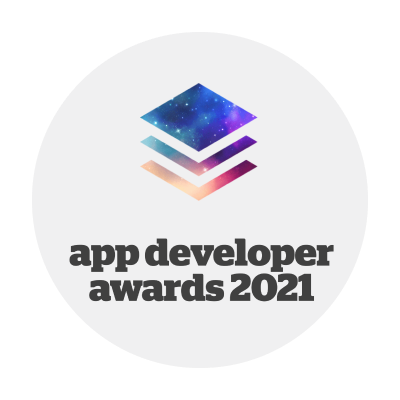Logishop webshop version 2023.2
Technical versions of the product: 3.11, 3.10, 3.9
Release date: 13.06.2023.
Features
1. Order of payment methods
From the admin interface you can set the payment methods and their order for each delivery method
The purpose of the payment method sequencing feature in the admin interface is to provide an interface for the administrator to set the payment methods and their order for a given delivery method from the admin interface without any developer intervention.
This feature is useful because some payment providers contractually require their logo to be displayed first among the payment methods in the system.
The delivery methods can be edited in the Delivery Methods menu in the admin interface, where the admin can access the payment methods in the Payment Methods tab. Payment methods are listed in B2C and B2B categories depending on the type of payment method. On this tab, each payment method can be placed for the delivery method and sorted by drag-and-drop method. Here you can enter the description and gross mark-up of the payment method displayed in the interface.
2. List sorting logic
Allows you to set the order of the products displayed in each product and search results list
This function allows the administrator to set the search parameters for each item to be ranked before other items in each list and results list.
The administrator can access the editing interface by clicking on List sorting logic in the Marketing Tools menu in the Control Panel.
The interface shows pre-created search parameters, such as a promotional product, total number of reviews or stock level. These can be selected by the admin. The search parameter is then included in a drag-and-drop list that can be sorted by the admin, where each search parameter can be sorted in order.
An additional value can be defined for each parameter, which will be taken into account in the ordering. Examples of such parameter value pairs are:
- Date added - increasing / decreasing
- Number of scores - increasing / decreasing.
The changes made here will now be reflected in the product listings and in the results lists for the variants displayed.
3. Stock notification
Users can request notification when a product is back in stock or to pre-order
The purpose of this feature is to allow visitors and users to subscribe to a notification if a variant is currently out of stock and not available for pre-order.
If a user who is not logged in would like to subscribe to the notification, they can do so by clicking the Request Notification button on the end page of the variant. In the form that appears, they will be asked to enter their name and email address, optionally phone number, and to accept the privacy policy checkbox. They will be notified by email as soon as the option becomes available.
The logged-in user will also see a Request Notification button on the end page of the out-of-stock and non-pre-order variant. However, after clicking on the button, the modal will not be displayed, but the subscription to the stock notification will be automatically entered in the system with the user's details. The logged in user has the possibility to view their subscriptions and delete them in the self-care interface.
The purpose of the admin interface for this feature is to allow the admin to see which visitors or users have subscribed to stock notifications and to manually delete these subscriptions.
The interface displays two lists, one showing active stock notifications, i.e. those that have not yet been sent an email, and the other showing all stock notifications, including both sent and unsent stock notifications.
Active stock notifications can be manually deleted individually or en masse, in which case they will be moved to the list showing all notifications. Furthermore, if the user deletes the stock notification from the self-care interface, the notification is also moved to the All list.
The data related to the stock notification is included behind the GDPR data retrieval and deletion function, as it is also data that can be linked to the user, so it is required by law that the user can delete or retrieve it.
4. Social icons editable from the admin interface
Editing and placing social icons in the webshop interface
The purpose of editing social media icons is to allow the admin to place any clickable social media icons on the webshop interface and easily change their order.
The list of social media icons can be accessed by clicking on the Social media icons menu item in the admin interface. These can be sorted using the drag-and-drop method. Each social media icon can be edited or deleted.
When creating a new icon, the admin can choose from the 17 icons in the system's icon set or upload a new icon. The icons include but are not limited to, email, phone, Facebook, Messenger, WhatsApp, YouTube, LinkedIn or TikTok. The system will provide explanatory text to help you fill in the data correctly.
5. Structured delivery of product data to Google
Allows higher SEO ranking of variant end pages
This feature is designed to give variant end pages a higher SEO ranking thanks to the code-level information placed on the variant end page and passed to Google.
Thanks to this development, certain variant data has been placed at the code level on variant end pages according to Google's data structure. Thanks to this structured data, each variant page will be ranked higher in the search engine ranking list.
6. Standardising the access and alt-tag value of product images
Improve SEO ranking of product images with automatic alt-tag completion
A feature added to the previous media library development improves the SEO rating of images uploaded for products and variants.
As soon as an image is uploaded for a variant or a product - be it a manual upload or an image coming through the interface - the local alternative description of the image is automatically filled with the name of the product or variant. This can be modified locally by the admin. Importantly, this alternative description is only used on the product and variant end pages, as the global alternative description is defined in the media library.
Also, similarly, images or pictures uploaded for a product or variant will be given a unique filename, which will also reflect the product or variant name without special characters, and each filename will be given a unique sequence number or identifier to make the filename unique. This file name can be viewed but not edited. Like the alt tag, this filename is used locally only.
7. Product list filter value ordering
Allows you to order the filters displayed on the product list page
Product list filter value ordering allows the admin to set a default order for the parameter values of filters on the product list pages so that they do not appear randomly on the product list page.
The order of each parameter value can be set globally, so it does not vary from list to list. A new tab called Parameter Value Order will appear on the admin interface parameter or collection colour data pages.
On this tab, different sort orders are displayed to the admin according to the type of parameter.
For example, for a number series:
Numeric values
- Ascending (default)
- Decreasing
Number of occurrences: how many different variants or products hit the system displays when clicking on the filter value
- Increasing
- Decreasing
By setting how many sets of total hits are in the list when clicking on the filter value
- Increasing
- Decreasing
And for Enum and Aggregate values, the admin can choose from the following options:
Alphabetical order
- Increasing
- Decreasing (default)
Number of occurrences: how many different variants or products hit the system displays when the filter value is clicked
- Increasing
- Decreasing
By setting how many sets of total hits are in the list when clicking on the given filter value
- Increasing
- Decreasing
Custom order
Custom order is displayed as an option for enums and collection colours. Once this option is selected by the admin, you can use the drag-and-drop method to sort the parameter values according to your preference.
The interface also allows you to set how many values should appear in the filter panel by default under a given filtering condition, and how many should be "hidden" by the "Show More" button that appears in the interface. By default, this number can be set by the admin in the Persistent config menu in the control panel but can be overridden on a per-parameter basis.
8. Speed optimisation developments
In version 3.9, we have made speed optimisation improvements that have resulted in significantly faster loading of mobile and desktop pages. These accelerations not only result in better SEO rankings for pages, but also improve the user experience and reduce bounce rates.
The following improvements have been completed:
Frontend
- Optimized image loading, dynamically, depending on page size. For example, carousel, banner or product images.
- Re-organization of user specific data retrieval (API) from server-side rendering to client-side for cacheability.
- Full HTTP caching of the server-side generated page with short expiration (load time: 1s --> 100ms).
- Solving layout shift problems.
Backend
- Setup of caddy web server, activation of built-in cache.
- Optimizing banner images, generating images of different sizes, sending them via API.
- Reading the size of the optimized images. Provisioning the frontend via API and URL.
- Replacing images inserted in CKEditor with optimized size images.
More information, related materials
Long Term Support version: the latest product version supported by LogiNet in the long term, based on the defined LTS lifecycle. The customer ordering Logishop is entitled to the latest Long Term Support version released during the product tracking period.
The latest LTS version is 3.18
Release date: 13.05.2024.
More details >>
Latest technical version numbers of the product: 4.3
Release date: 12.2024.
More details >>