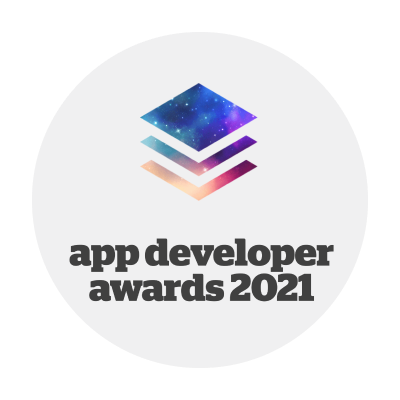Logishop webshop version 2023.3
Technical versions of the product: 3.12, 3.13
Release date: 21.09.2023.
Features
1. Add product list to rich text
Allows you to add any product list to any text content
This function allows you to add a product list to any text page. This could be for example news or blog articles, to which the admin can attach product cards.
The function is available on the content editor sheets that can be found in the Content Editor's Texts menu. A new button, Add Text, will appear on the datasheet of the given text version. This will allow the admin to add a CMS product list to the content that had already been assigned a webshop product list. This functionality is the same as adding a product list to the main page.
In the user interface, the product list is displayed at the bottom of the text content in the form of a carousel with the name of the attached product list. The appearance is the same as the CMS product list carousel on the main page.
2. Offer from the admin interface
New offer feature from admin interface/request for B2B partner from the user interface
This function allows the webshop operator to create and send offers to B2B users.
A new menu item, the Offers menu, has been added under the Orders menu in the admin interface, where you can see the offers in the system sorted in a spreadsheet. In the Offers interface, there are two tabs: the Active tab, where you can see the offers that are still ongoing or have just closed, and the Archived tab, where the admin has archived them.
There are two ways to create a new offer. One way is for the B2B user to request a bid from the user interface. This can be requested for a compiled cart by clicking on the Request a Quote button in the Quick Cart and then in the Cart, where you can also add a comment to the quote request. This offer request will then appear in the Active tab in the admin interface and the admin will be notified by email of the new offer request. Alternatively, the admin can start a new offer by clicking on the Create Offer Request button.
On the creation form, in the Data tab, the admin can specify the recipient of the offer from among the B2B users in the system, the expiry date of the offer, and a basic discount expressed as a percentage, which applies to the products included in the offer. It is important to note that the selected B2B user cannot be changed after saving, as B2B prices are user-bound.
In addition, if the B2B user has initiated the request for a quotation, the user field will be filled by default. The Products tab can be used to add the products included in the offer, their quantity and new net unit price. If the B2B user has initiated the order, this field will already be populated with the products in the cart, but all of them can be overwritten. In the Summary tab, the admin can view the final offer and add comments.
Importantly, once the offer is finalised on this tab, it can no longer be modified. Once finalized, an email is sent to the B2B user containing the URL of the offer, which will navigate the B2B user to the offer details page in the Self-care interface. An offer can be sent as many times as desired from this interface by clicking on the Send Email button.
If the admin still wants to modify one of the finalised offers, they can do so by cloning it. The offer will then be copied and returned to an open offer interface. This does not change the original offer, but the admin can indicate that this offer is a modified version of a previous offer.
An offer can no longer be accepted if it expires or the admin manually closes the offer. Furthermore, it is possible that the items in the offer are no longer available and the system automatically closes the offer. In this case, the admin can create a new offer for the B2B user. The system notifies both the admin and the B2B user of the change in product availability via email, so it is no surprise to either the admin or the user that the offer is set to closed status. Individual offers can be archived using the Archive button. From here, they can be cloned in the same way, there is just a difference in appearance between the two tabs. Archived offers are still visible to the user in the user interface.
The B2B user can view offers that are pending acceptance or even expired in a new menu item in the self-care interface, under the menu item Offers. The offer can be downloaded as a PDF file from the individual offer datasheet. Furthermore, the items included in the offer can be purchased by clicking on the Order CTA. The system will then navigate the user to the end of the checkout process, where the order is finalised, the offer is accepted and the processing of your order begins.
3. Change login email address
You can change your login email address on the user profile page
Previously, the system managed the login email address and the mailing email address separately. With this new feature, the two are now identical and the user can easily change this address.
The email address can be easily changed from the User Profile page in the Self-care area, which requires the user to enter their current password. This e-mail address will now be used to receive system messages and to log in. If the password or email format is incorrect, an error message will appear below the fields.
4. Product model
Link products using the product model
The purpose of product models is to allow you to link products in your online store at a higher level. Furthermore, the product model allows you to display individual products as variants in the webshop interface. Each product group is called a product model group and the elements of the groups are called models. It is important to note that linking to the product model does not result in the members of the product model group appearing on a product card in the list view.
Product model groups can be created and edited individually or as a group in the Product Model menu in the admin interface.
When creating one by one, the admin will specify the display name of the model group, which will appear above the model selector on the product end page. He adds the products that make up the model group and names them. So these model names will appear in the model selector that appears on the product end page. Importantly, the admin does not put variants in the product model, but in products. The appearance of the model selector can also be chosen by the admin, which can be a pictorial appearance, so the image of the default variant of the product is displayed, a dropdown selector with the model name, and a radio button selector with the model name.
A product can only belong to one model group. Furthermore, a product model group will only appear in the user interface if it contains at least two active products. Product model groups can be created in bulk using .xls import and exported using .xls export.
Products can also be added to or deleted from their admin interface datasheet. The admin can create a new model group in the Product Model tab or attach a product to an existing one. Once created or attached, the model name can be entered and will be displayed in the user interface. From here, you can delete any belonging to the model group.
5. Admin interface search box
Easier searching in the admin interface, using the search box
To facilitate navigation in the admin interface, a search box has been introduced to help administrators find the functions they are looking for. The search box can be used to search for menu items.
After clicking on the search box, the admin can start typing. The search starts when 3 characters are pressed, which causes the results list layer to populate with results. The order of the results is the same as the basic order of the admin interface menu. On clicking on each menu item, the page will navigate to the results page, the layer will close and the term will be removed from the search box. The search can be aborted by pressing the close button.
More information, related materials
Long Term Support version: the latest product version supported by LogiNet in the long term, based on the defined LTS lifecycle. The customer ordering Logishop is entitled to the latest Long Term Support version released during the product tracking period.
The latest LTS version is 3.18
Release date: 13.05.2024.
More details >>
Latest technical version numbers of the product: 4.3
Release date: 12.2024.
More details >>