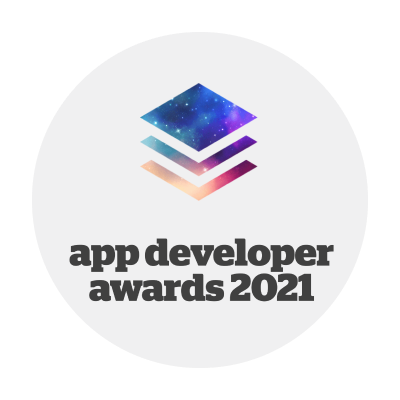Logishop webshop version 2023.4
Technical versions of the product: 3.14, 3.15
Release date: 02.11.2023.
Features
1. Promotional prices (display the lowest price of the last 30 days correctly)
In case of a promotion or price change, two different prices are displayed: the original price and the discounted price
The purpose of this function is to ensure that the webshop complies with the regulations published by the GVH regarding promotions and price changes. The function is available for B2C e-commerce sites and is relevant for periodic discounts, i.e. general and specific promotions in the admin interface. It is not applicable for upsell, gift or package discounts.
In the user interface, in the case of a promotion or price change, as required by law, the variant will display up to two prices as follows, an "original price" or "rolled over price" from which the discount is deducted, and the promotion price. If the variant has had a constant price for the last 30 days and a discount is applied, the constant price will be the original price from which the discount is deducted.
However, if there have been several price changes in the last 30 days, the discount will be deducted from the lowest price of the last 30 days, so that price will be the original price. If the discount continues uninterrupted for more than 30 days, the original price may remain the basis for the promotion after 30 days, but this should not lead to consumers being misled. This length is set by the shop owner, 90 days by default. It is important to note that this does not change the base price of the variant, it is a display setting only, so the base price of the variant will remain unchanged while the interface will display the "strikethrough price".
This feature is also an extension of the admin interface. The admin user should be clear about which prices will be the "crossed out prices" if they differ from the base price. Two new columns will appear in the Discount Products tab of the General and Custom Discounts editing area, under Discounts, the Displayed Strikethrough Price (e.g. HUF 12,990) and the Displayed Promotion Rate (e.g. 12%).
These need to be clarified because the base price of the product may have increased in the last 30 days, so the base price and the original price may be different. These columns allow the admin to see which prices are being posted accurately. Importantly, this is a display difference only, so the final discounted price will not change. In the case where the discounted price is higher than the "strikethrough price", the new price will not appear as the discounted price in the user interface but will appear as a simple base price without any strikethrough. This is also visible in the admin interface, indicated in magenta.
In addition, a Price History tab has been introduced on the edit data sheet for each variant, where you can view all price changes for that variant. Also, in the Control Panel, the admin can decide whether he/she wants to use the above feature to post the promotional prices or take the responsibility to post the promotional prices properly. This interface can also be used to set the number of days the system will check the original price for promotions longer than 30 days.
2. Language version of CMS
Multilingualisation of content in the system
The content in the system has also been localised alongside the product data. The following entities can now be displayed in multiple languages in the webshop:
- Media library / Tags
- Media Library / Images / Alt tag
- Media Library / Documents / Displayed name
- Texts
- Frequently Asked Questions
- Containers
- Dynamic containers
- Banners
In addition, the Quick Search feature has also been made more linguistic, as you can now specify in multiple languages which default results should appear in the Quick Search list when clicked on, depending on your settings.
Finally, the search word report has been added, which is not part of the language support, but still has a language-dependent feature. A language selector has been added to the interface, allowing the admin to see which search terms have been searched for in which languages.
3. Currency management
When ordering from the online store, customers can choose from 34 different currencies
The purpose of currency management is to allow the user to see prices in currencies other than the system's default currency and to place orders in other currencies.
The default system currency is defined when the webshop is created. There are 34 currencies in the system. The currencies that can be used can be activated in the administration interface of the webshop, where you can manually set the exchange rate between the default currency of the system and the given currency, you can also set the exchange rate from external integration or you can update the exchange rate every 3 hours according to the MNB exchange rate.
Importantly, not all payment methods are available in all currencies. This can also be configured in the administration interface using the currency selector added to the payment method editing interface. Currently, the MNB exchange rate is integrated, this list can be extended in the future and individual integration settings can be made in the Currency Exchange Rate Integration interface in the Control Panel.
In the user interface, you can select the currency you want to use by using the newly introduced currency dropdown in the header. Importantly, the language you select does not affect the currency. The system will convert the price in the user interface to the selected currency, except for the prices in the order data sheets in self-care, as these are historical data and will be the prices and currencies of previous orders. At the end of the checkout process, the customer can select the currency in which they wish to pay for their order from a drop-down menu after selecting the payment method.
By default, this value is the same as the value selected in the header if the payment method supports that currency. If not, the first currency supported by the payment method will be displayed here. It is important to note that the value selected here does not change the currency displayed in the webshop, it only affects the display of the total amount. Furthermore, if the currency selected in the header is not supported by the selected payment method, this will be indicated by a text below the total, which will print the actual payment amount in the selected currency below the total in the Summary. The change between the currency selected here and the system default currency, or the currency selected in the header, is shown in the interface under the selector.
After placing the order, the system displays the prices based on the Summary window. So if the customer has paid in foreign currency, the prices of the items and the total amount will be displayed in the foreign currency in the summary window in the emails and the order data sheets in the self-care interface. The total will also be displayed in the currency(ies) in the admin interface order datasheet, and the total will be displayed in the currency of payment in a new column in the Orders Logigrid, in the Value Paid column. In the Value column, the total is still displayed in the default currency.
4. Documents available for download
The Downloadable Documents page in the user interface displays a table of the documents in the system, which can be images or other types of documents.
The Downloadable Documents function allows users to download documents from the e-commerce site one by one or in bulk. Examples of such documents are some of the design elements or product catalogues.
The Downloadable Documents page in the user interface displays a table of the documents in the system. These can be images or other types of documents. For image documents, you can preview the documents and start the download directly. You can also download items from the table one by one or in bulk using the checkboxes.
If the user downloads in bulk, a pop-up will appear indicating that the files have been packed and will be downloaded shortly. Documents can be sorted into categories in the admin interface. In the category filter on the left side of the table, the admin can select which category he wants to display.
In the administration interface, a new menu item, Downloadable Documents, has been introduced, where the admin can upload documents for download or select them from the Media Library. They can create categories for them and classify the documents into these categories. You also have the option to set per document which segments can view the document: logged-in B2C users, logged-in B2B users or possibly unlogged-in users.
5. B2C and B2B separation
B2C and B2B, B2C, and B2B decoupling allow you to create three different types of online stores, each store displaying only the features designed for them.
The development of B2C and B2B decoupling is about implementing a separate operating model for B2C and B2B shops, allowing the creation of three e-commerce sites serving three different types of users.
The user types are:
B2C and B2B online store, i.e. the current form of website where B2C customers can shop with or without logging in. In addition, the site offers the possibility to register B2B users, who can buy at individual prices by logging in.
B2C only, i.e. an online store where B2B partners cannot register and buy. This type of online store is exclusively for B2C customers. In such an online store, all the administrative interface menus that would be used in a B2B online store, such as Offers or B2B Institutions, are removed. Furthermore, there is no possibility to register a B2B institution in the user interface.
Only B2B online stores, i.e. only logged-in B2B users can place an order. In such a website, users cannot see prices when they are not logged in, since in a B2B e-commerce site, partners see individual prices. Also, there is no possibility to add products to a shopping cart, add them to favourites or compare them. Furthermore, there is no registration here either, but the B2B user can register from an email registration. Once logged in, the same functions are available that were previously available to B2B users, except for billing details, as these will now be entered on the registration form.
These cannot be changed manually by the administrator. If a store type is changed, the previous data will not be lost, only hidden. Such data could be users registered in a B2C store, whose data will not be lost when changing to a B2B store, but will be hidden.
More information, related materials
Long Term Support version: the latest product version supported by LogiNet in the long term, based on the defined LTS lifecycle. The customer ordering Logishop is entitled to the latest Long Term Support version released during the product tracking period.
The latest LTS version is 3.18.10
Release date: 12.2025.
Latest technical version numbers of the product: 4.7
Release date: 12.2025.
More details >>